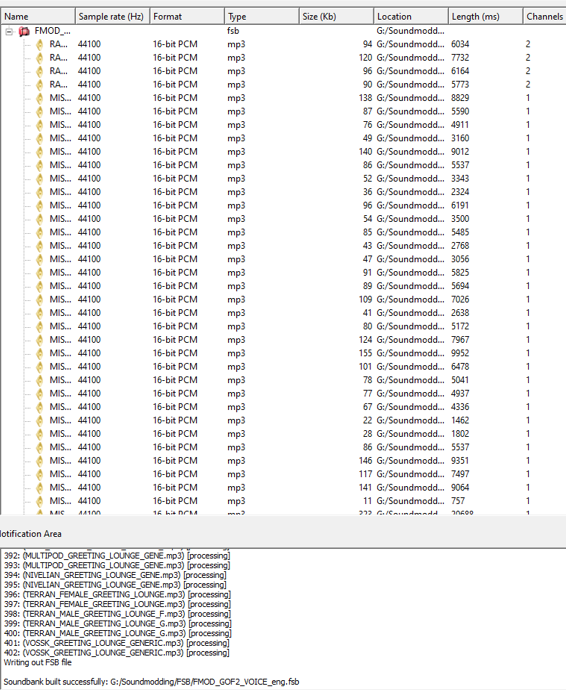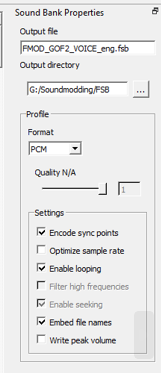So far i've only got this to work with the fsb files housing the voice lines, not the weapon sfx etc. So i'd recommend trying this out with one of the voice line fsb files first.
I know all of this because of SLJar from the Kaamo Club Discord (the discord server of the gof wiki), who enlightened us about the magic of sound editing.
Thanks to SLJar for sharing your knowledge
This whole tutorial will be using FMOD_GOF2_VOICE_eng.fsb as an example: The sound files can be found at \Galaxy On Fire 2 HD\data\assets\main\sound\
For this tutorial you'll need three pieces of software:
- The FMOD Studio API for building .fsb files
You can download the FMOD Studio API from Fmod.com. It is included under "FMOD Engine"
- Aezay's FSB Extractor to extract the sounds from .fsb files
You can download the FSB Extractor at Aezay.dk
- Notepad++ Notepad-plus-plus.org
To make it easier (This isn't necessary but can help):
Download/Install the FMOD Studio API and the FSB extractor and create a folder for your Sound Modding. Place the FSB Extractor Folder there.
After installing the FMOD API, head into its directory, copy the bin folder and paste it into your Modding folder as well.
I also recommend creating folders for the extracted sounds and the .lst files.
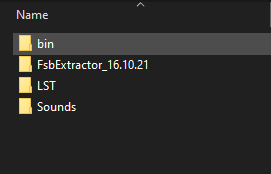
Step 1: Extracting the sounds (Using FMOD_GOF2_VOICE_eng.fsb as an example)
To extract the sounds, open FSB Extractor, click File -> Open and open FMOD_GOF2_VOICE_eng.fsb.
Click on one of the listed sounds like RADIO_16_0 and press CTRL+A to select all. After selecting everything right click one of the selected sounds, click on "Extract to folder" and
choose the folder where you'd like to save the sound files.
Step 2: Creating an LST file
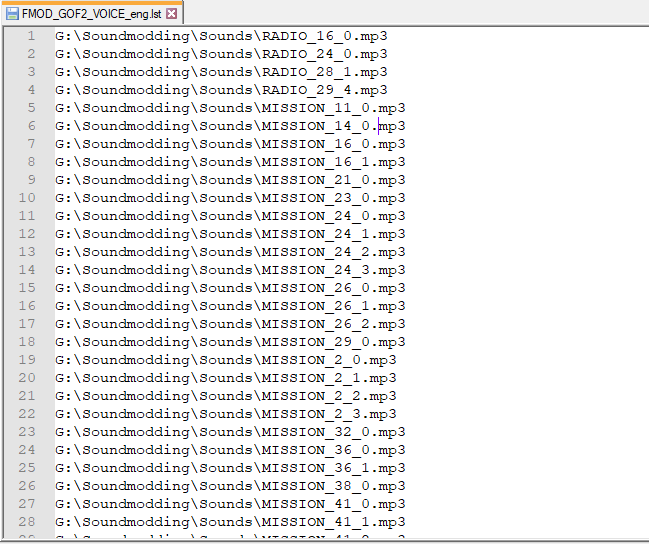 An example of an .lst file
An example of an .lst file
GOF2 has to know the load order of the sounds in the .fsb file. Otherwise the game will mess them up. So we have to create a list (.lst) file.
Create a standard .txt file with the same name as the fmod bank you're trying to edit, such as "FMOD_GOF2_VOICE_eng.txt", and then change the .txt extension to .lst.
Open that file in Notepad++ and head back to the FSB extractor. Select all the sounds again, press CTRL + C, go back to your .lst file and paste the copied names there.
We aren't done yet with the LST file, as those copied names have to be paths to the folder the sounds are saved in.
Adding paths manually would be painful but Notepad++ has some shortcuts for prefixing and suffixing.
While in notepad++, press ctrl+f, go to "Replace", tick "Regular expression" and untick "matches newline". In "Find what :" type: ^ and in "Replace with :" type the path of the folder where you exported the sounds into. However, the backslashes need to be doubled (Instead of entering G:\Soundmodding\Sounds\ you have to enter G:\\Soundmodding\\Sounds\\). Click replace all and it should add the path to everyone of the entries.
To suffix each of the entries we basically do the same as with the prefixing but instead of using ^ we use $ and replace it with the file extension of the audio files (in this case it would be .mp3).
Scroll all the way down in your .lst file and check that it hasn't created an entry that doesn't exist by pre- and suffixing the last empty line.
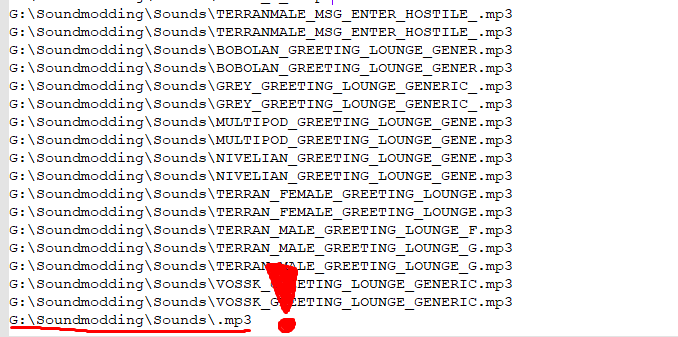
Step 3: Dealing with duplicate names
Most of the GOF2 .fsb files include duplicate names, meaning that one or more different sound events share the same name. When exporting these the exported files get a (2) added to their name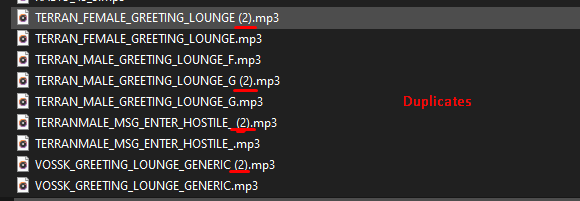
If not dealt with, only the first file with the name will get built into the .fsb file, leaving out the other one.
So here's how to deal with them (Using FMOD_GOF2_VOICE_eng.fsb as an example):
In the directory of the exported sounds, create folders for the duplicate names. You'll need more folders if a name show up more than 2 times.
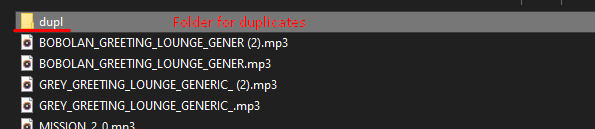
Following files are duplicates in the voice_eng.fsb:
- BOBOLAN_GREETING_LOUNGE_GENER (2).mp3
- GREY_GREETING_LOUNGE_GENERIC_ (2).mp3
- MULTIPOD_GREETING_LOUNGE_GENE (2).mp3
- NIVELIAN_GREETING_LOUNGE_GENE (2).mp3
- TERRAN_FEMALE_GREETING_LOUNGE (2).mp3
- TERRAN_MALE_GREETING_LOUNGE_G (2).mp3
- TERRANMALE_MSG_ENTER_HOSTILE_ (2).mp3
- VOSSK_GREETING_LOUNGE_GENERIC (2).mp3
Move all of these files into the duplicate folder and get rid of the "(2)" and the space in front of it in their names. There should be no space between the .mp3 and the last letter of the filename
(In this picture i did that exact mistake. Take a look at TERRANMALE_MSG_ENTER_HOSTILE_. See that tiny space in front of the ".mp3"? That shouldn't be there). The other files in the screenshot are correct.
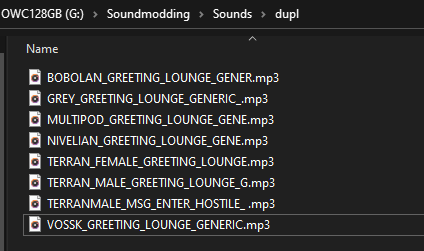
Now go into your .lst file
For each of the duplicate entries in the .lst file, change their path to the one for the folder for the duplicates
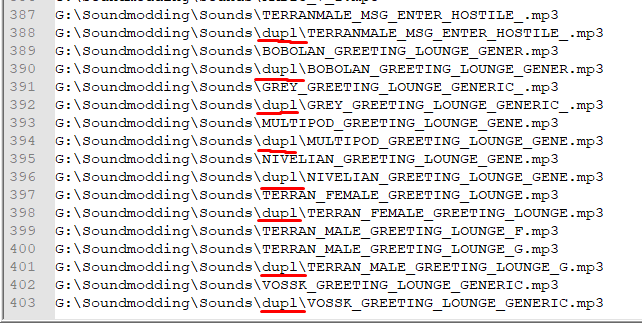
Step 4: Replacing sounds and making the .fsb file
Note:
I don't know if it actually matters but when replacing a sound i try to match the sample rate, so for example Radio_16_0 is in 44100 Hz and when replacing it with something else i also make sure that sound is in 44100 Hz as well.
To replace a sound, just copy its name and delete it. Give the copied name to the sound you want to insert into the game and place it into the folder with the rest of the sounds.
To create the .fsb file with your modifications, head into the "bin" folder of the FMOD Studio API. Now Open fsbank.exe.
In fsbank, click on "file" and select "import from .lst". Then choose the .lst you created earlier (if it crashes the paths are probably wrong).
On the right side there's a menu called "Format". For the .mp3 files you can use PCM or MP3. Above the Format Menu, enter your output directory and make sure the file name is correct (the same of the file you're modifying)
Then press "Build" and it should build the new .fsb. Now place that .fsb in the GOF2 sound folder.
Your sounds should now be in GOF2.
I don't know if the other fsbank settings matter, but leaving them as they are has worked for me so far