
There are quite a few Unity3D developers active around here who might also benefit from the tools that we develop to make our own lives easier when we work on Pirates of New Horizons. These are mostly editor enhancements that we bundled and put up on the Unity Asset Store. They will save you time and nerves. The price? Currently we charge 15 $. We might ask for a higher price as we add more tools to the box, but the great part is that you can buy it now and all future additions will come to you for free. Sounds fair?
ESE Toolbox @ Unity Asset Store
Let's take a closer look at the individual tools in the box (as of ESE Toolbox 1.5):
In-Game Console
Features
- Remembers past commands, you can navigate through them with arrow keys up and down.
- Auto-completes commands by hitting tab
- Customize logo and background color as well as which key or input button opens the console.
- Add your own console commands in both c# and javascript!
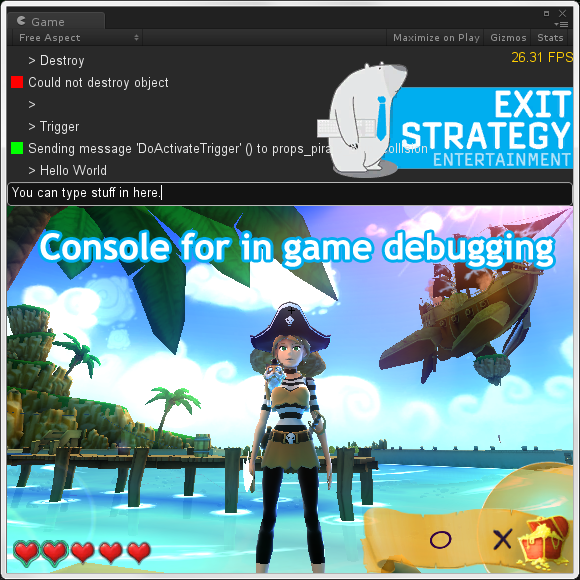
Project Tool
Dragging objects across levels using the X, Y, Z gizmos can be tedious. This is one of those little, simple features that will save you a lot of hassle over time. Unity lets you click and drag an object in the scene view. It also makes it possible to snap the object to the ground if you press ctrl+shift while dragging. We felt that this workflow needed some small adjustments to make it even better. The Project Tool lets you left-click anywhere in the scene while holding down ctrl+shift and move an object instantly to that location. No need to drag it there anymore. If you instead right click - you duplicate what you have selected and place it automatically where you click. You can also hold down the mouse button if you want to enable the Unity drag as usual.
You can move selected items by holding ctrl+shift and clicking the left mouse button somewhere in the scene:
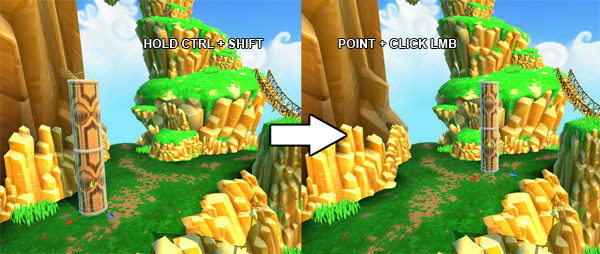
You can also copy selected items and move them to the mouse cursor in one click by holding ctrl+shift and pressing the right mouse button somewhere in the scene:
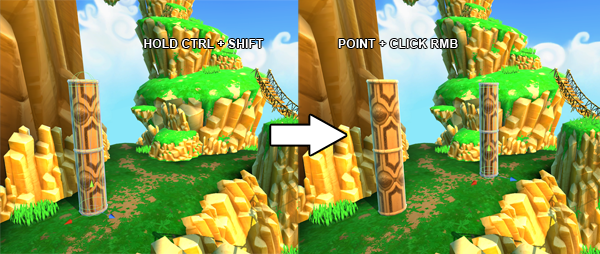
References Transform Inspector
This custom inspector will provide you with some handy buttons that will make your object creation a little simpler, while also providing a very powerful viewer. The Show References toggle will provide you with a list that shows all the gameobjects in the scene that references the selected gameobject or transform with any script that you use. It is incredibly handy.
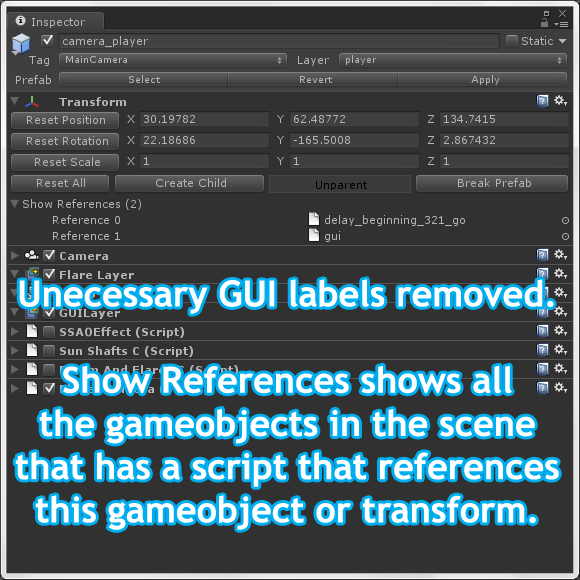
Copy and Paste components
Right click on the transform and you will be able to copy the all the scripts in a GameObject and paste them again wherever you'd like.
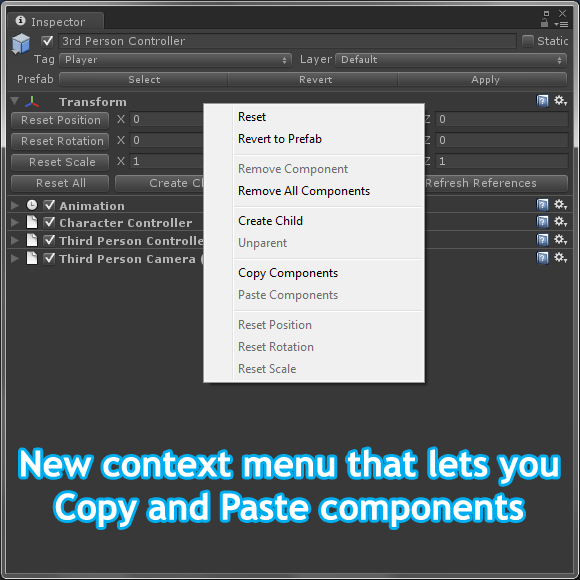
Find Script Objects
When managing complex scenes it was hard for us to figure out where a script was used, or if it i was used at all, so we made this tool where you can drag in a script and press find and it will list all the gameobjects that use the selected script.

Find Layer Objects
This tool works exactly like Find Script Objects, but instead of searching by script name it searches by layer. Handy if you want to check if a layer is used or not.

Copy Field
When refactoring scripts by renaming variables Unity will lose the already set values that are there. This tool helps you with that issue. Just drag in the script you want to copy a variable's value from and then drag in the script you want to copy to. Select the variables you want to copy from and to and select if you want to do this on your scene or your prefabs or both. Then press copy.
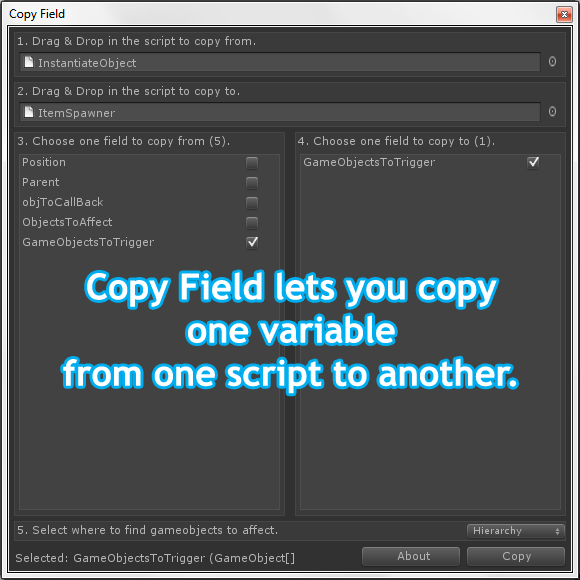
Show References
Drag in gameobject or a prefab in your project and press find. It will go through all the scene's objects as well as prefabs and check for references. A great tool if you are wondering if a gameobject is used anywhere.
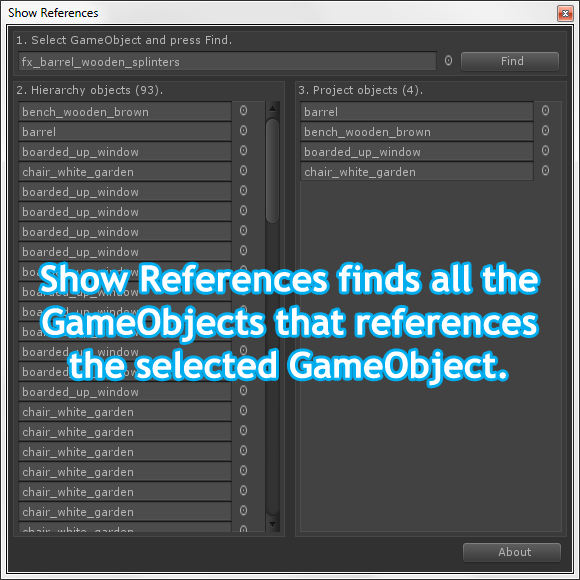
Rearrange Scripts
Select a game object and you will be able to rearrange the script order with this tool. Very handy if you like to keep your scripts organized on gameobjects.
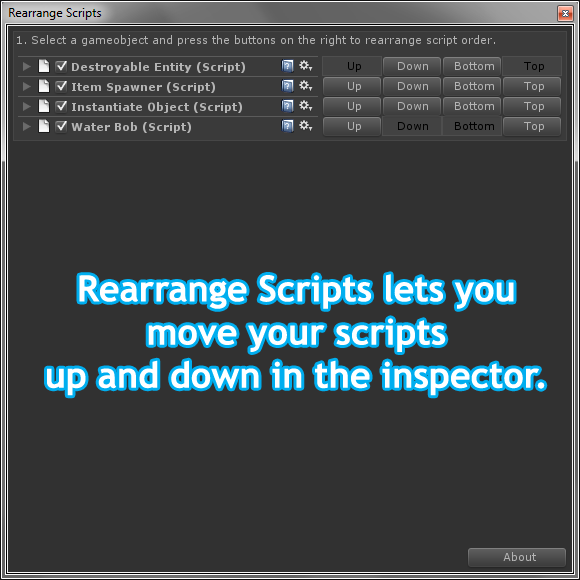
More to come...
All the tools come in their source code (c# scripts) by the way, so that you can easily see the algorithms used and hopefully give us valid feedback and in turn help others. :)
ESE Toolbox @ Unity Asset Store
- Exit Strategy Entertainment




Very useful! Thank you!
De nada! :)
I don't use Unity myself but kudos to you for releasing it to the public!
nice =D
Great tool, I bought it in Asset Store and it's very helpful!